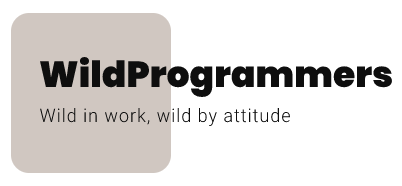In this GETTING START guide, we will teach you how to set up the WooCommerce Category Discount in 3 easy steps.
You should refer to this article if
- You are planning to provide discounts in your digital store and looking for a great discount plugin.
- You have bought the WooCommerce Category Discount plugin and looking for a guide to set it up.
Activate WooCommerce Category Discount
- Login to your Envato account, navigate to your downloads page and download WooCommerce Category Discount plugin.
- Login to your WordPress dashboard.
- Go to: Dashboard > Plugins > Add New > Upload
- Upload the downloaded plugin.
- Install and Activate the plugin.
Create a Discount Category
Login to your WordPress dashboard and navigate to Products -> Discount Categories. You will get the screen as shown below.
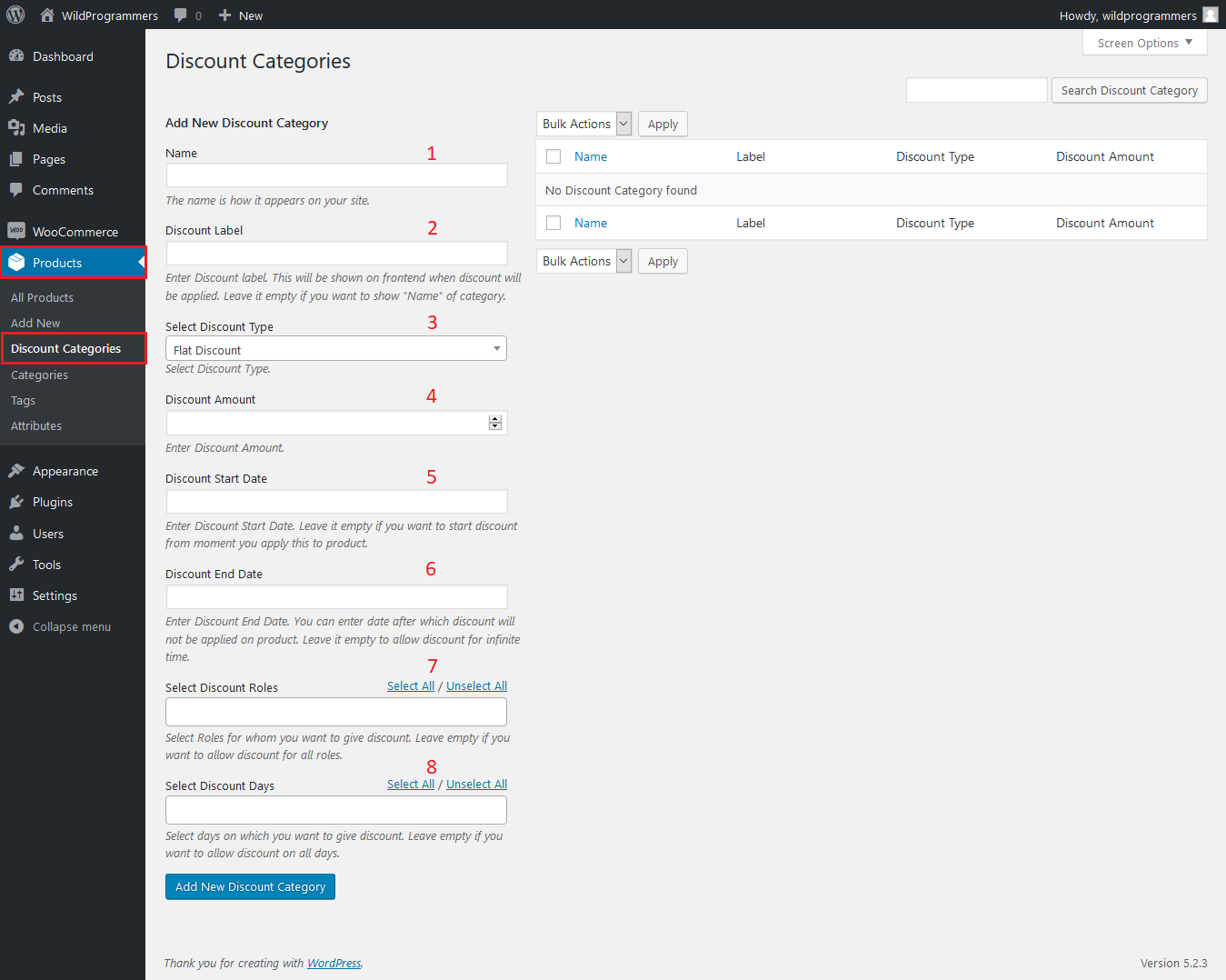
As shown in the above screenshot, you will be provided a number of options and you need to use them to create the discount as per your requirement. You can find the details of each option below.
- Name – The Discount Category Name is used for internal identification purposes. This is how the name appears on the meta box screen, explained a bit later.
- Label – Discount Category Label is how the discount name appears to the user when they are eligible for a discount. If left empty, the Name field will be shown by default.
- Select Discount Type – Select the discount type you want to provide to your customers. You can select from the below options.
- Flat Discount – Provides a Flat Discount on product price.
- Percent Discount – Provides a Percentage Discount of the product price.
- Fixed Price – Sets the product price to the fixed amount, irrespective of the product price.
- Discount Amount – Enter the discount amount for the discount type selected.
- Discount Start Date – Enter the discount start date. This is the date from which your customers will start getting the discount. You can use this to create discounts in the future.
- Discount End Date – Enter the discount end date. This is the date up till which your customers get the discount.
- Select Discount Roles – Select from the list of available roles to whom you want to provide the discount as part of this discount rule.
- Select Discount Days – Select the days on which you want to provide the discount. You can use them to provide discount on specific days for e.g. provide discount only on Wednesday
Refer below screenshots for sample implementations.
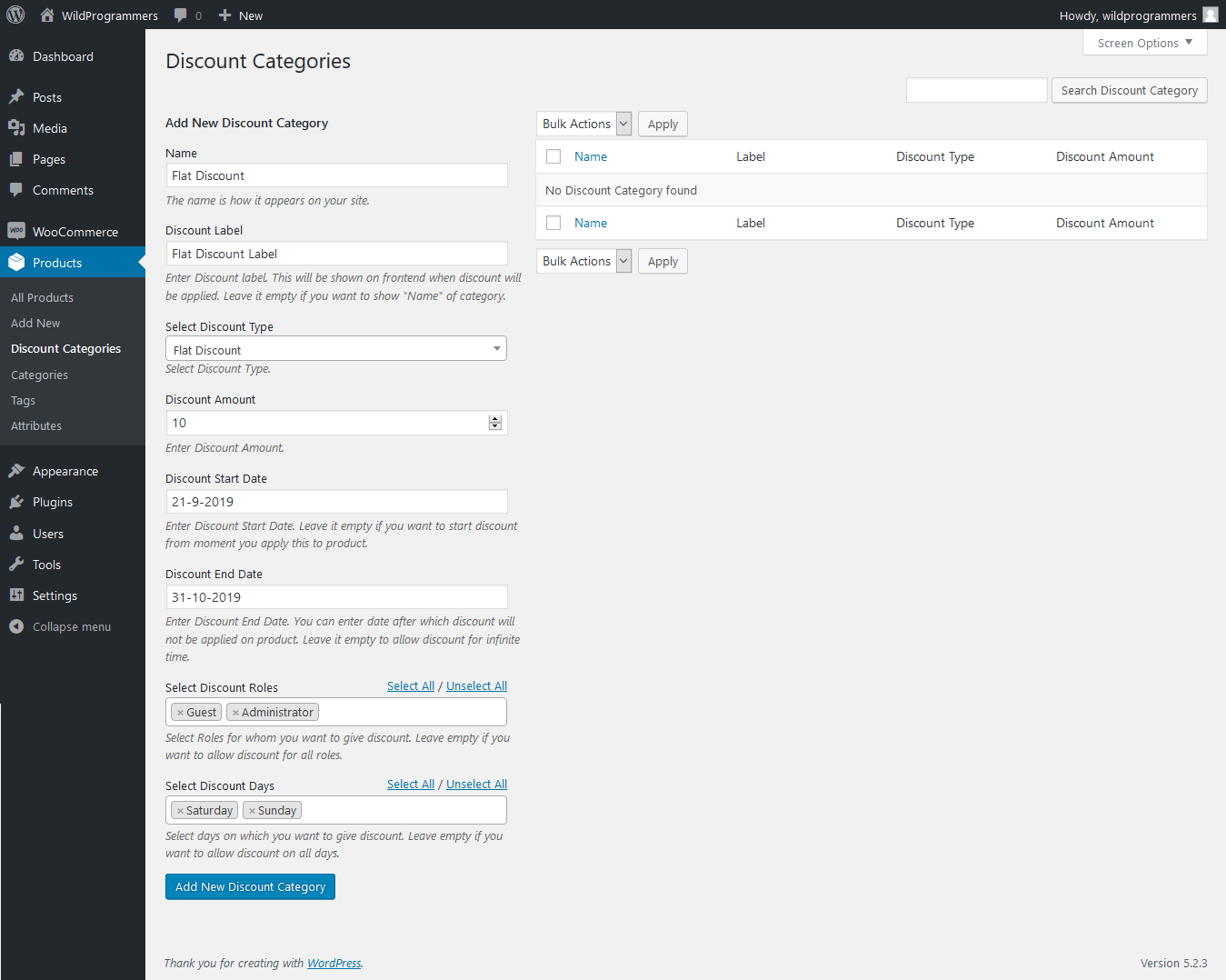
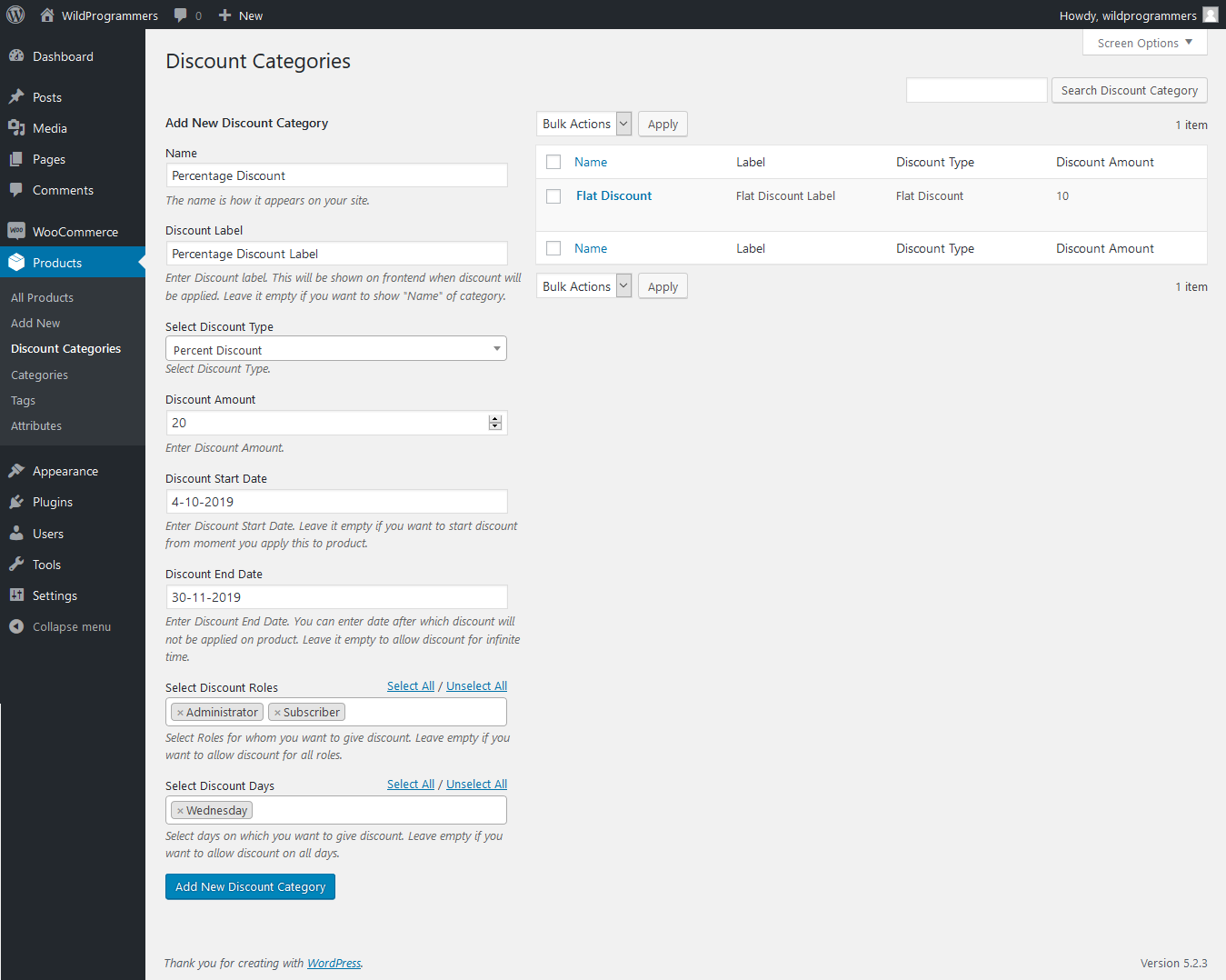
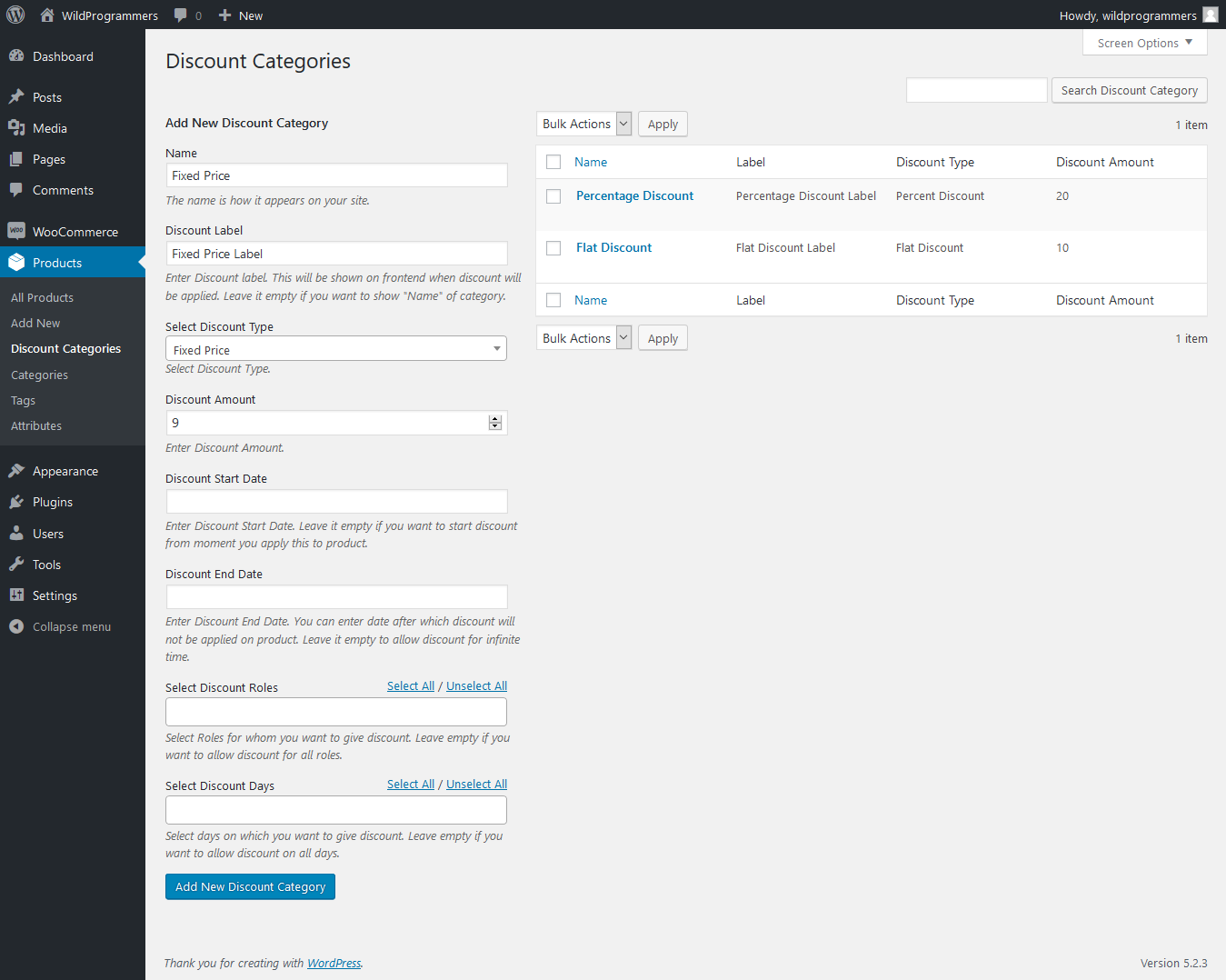
Create a Product and assign Discount Category
Navigate to WordPress dashboard -> Products -> Add New. You will find Discount Category section inside Product meta box as shown below.
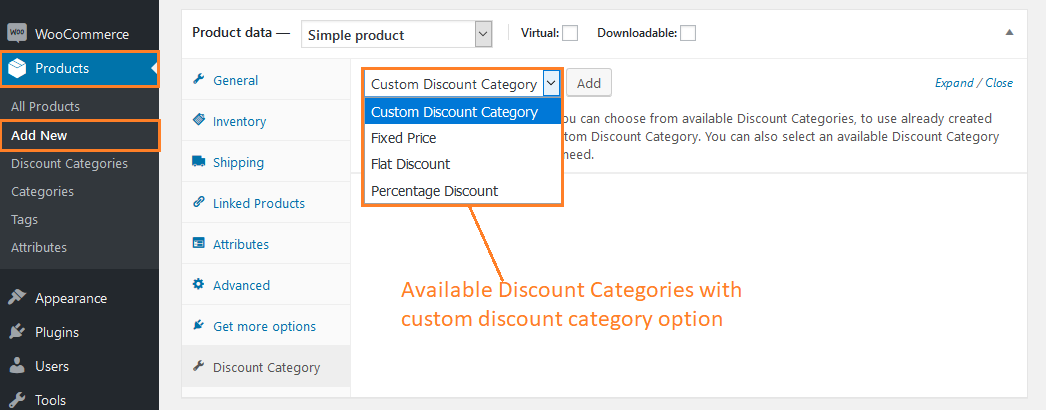
As shown in the above image, you have two options. Either choose from the available discount category or create a custom, product-specific discount category.
1. Select from available Discount Categories
As shown in the above screenshot, you can select any of the available discount categories. Selecting a pre-generated discount category will populate all the options from the category settings, as per the below screenshot.
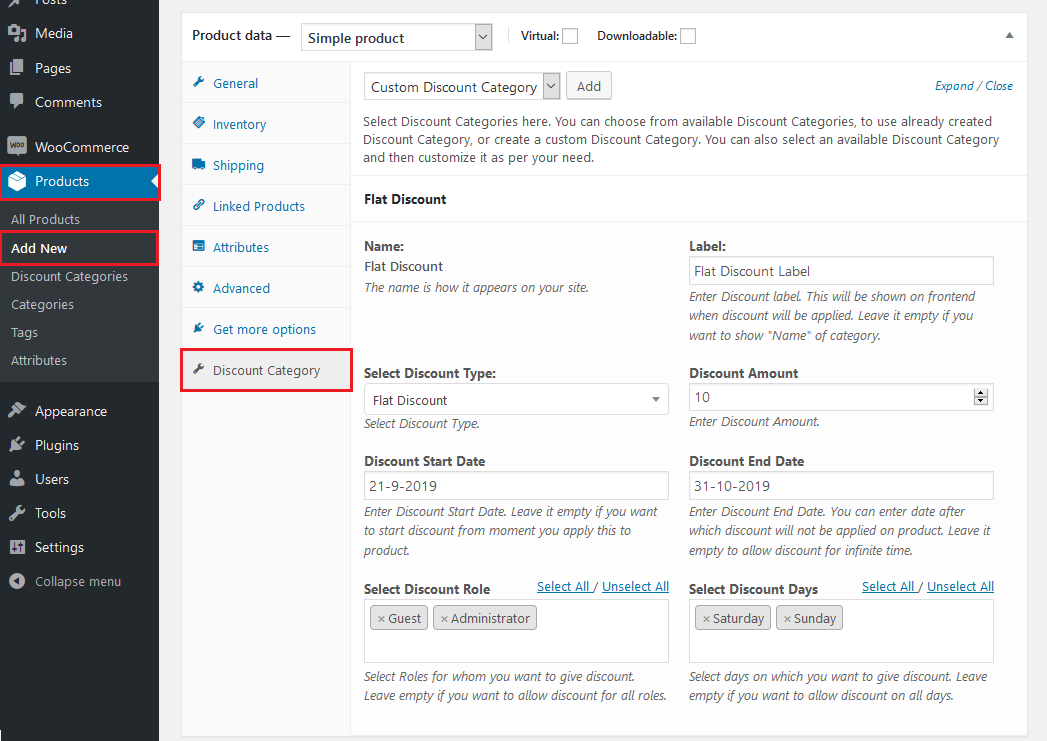
Apart from using all the category settings, WooCommerce Category Discount also allows you to make product-specific custom changes to the category, as shown in the above screenshot.
Note: Changes made here will only be product-specific. Changes here will not change any settings at the category level.
2. Custom Product-specific discount category
Even though WooCommerce Category Discount is all about reusing the discount rule, it gives you the capability to create a product-specific discount category. This is especially helpful when you want to provide a special discount on a couple of products.
To create a product-specific category discount, select “Custom Discount Category” and click Add button. On click of Add button, you will see one empty discount category getting added, as below screenshot.
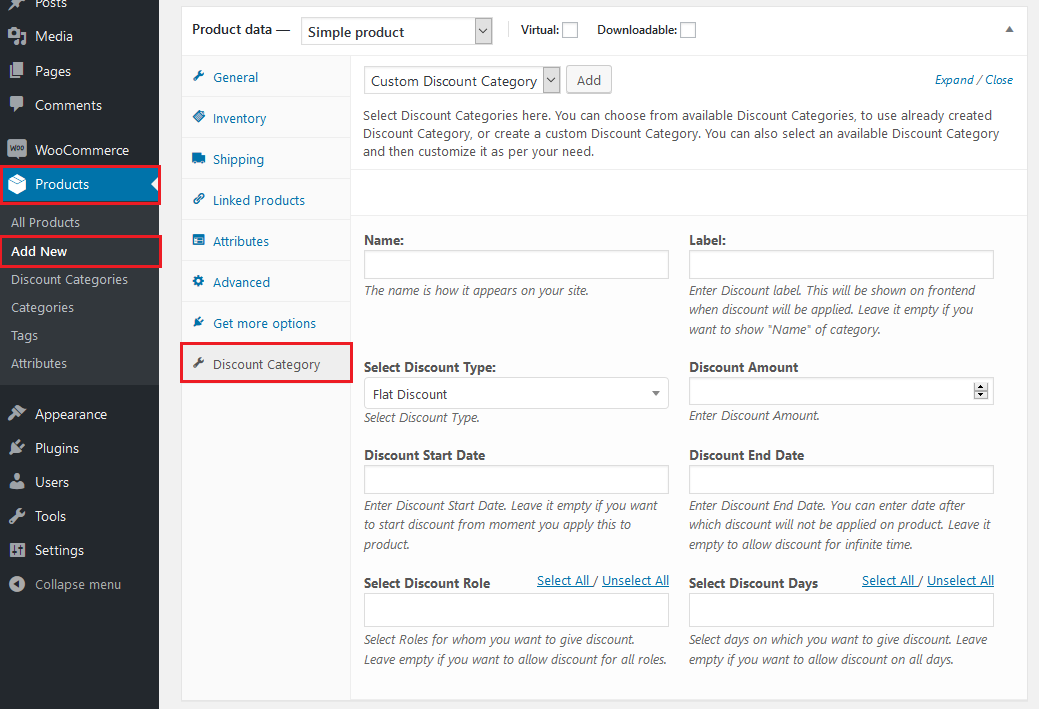
All the options are the same as explained in the Create a Discount Category section and needs no further explanation.
Note: The product-specific category will not create a new category in Category Discounts but will only be product-specific.
This is all.
Really??? I am sure you will have the same question in mind. But yes, really this is all you need to do and you are all set to increase the sales and getting more profit by offering discounts to your customers.
What next? Now, we will walk you through the customer experience so as you know what will the customer see when he is eligible for a discount.
User Experience
Along with the ease of creating and providing discount rules, WooCommerce Category Discount also provides a clear user-experience regarding the discount details, on all the product pages, as below.
Single Product Page
On the product page, the plugin shows the discounted price as well as a discount label – as shown in the below screenshot.
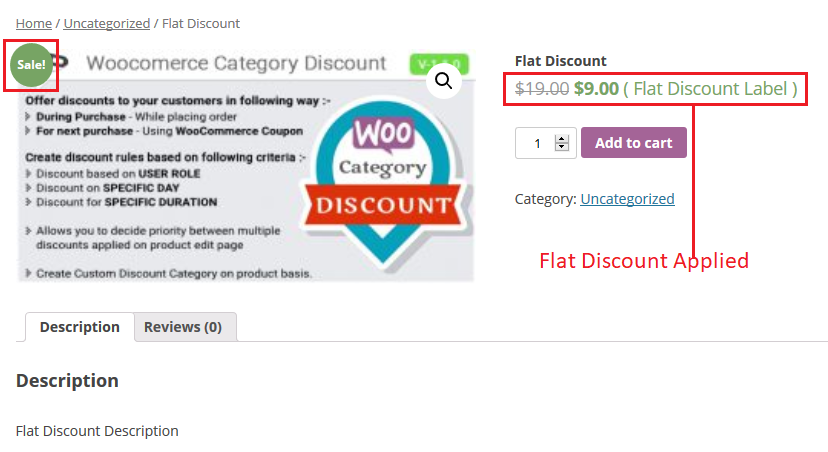
Cart Page
The plugin provides the discount details on the cart page. It adds the discount details as a sub-title below the product name, as shown in the screenshot below.
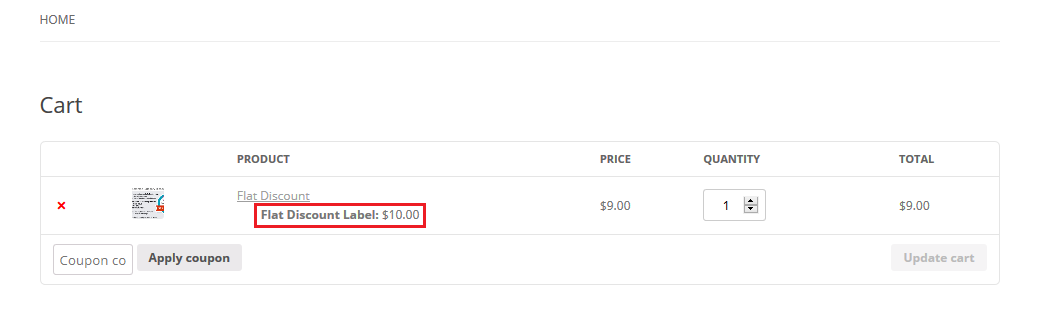
Checkout Page
The plugin provides the discount details on the checkout page. It adds the discount details as shown in the screenshot below.
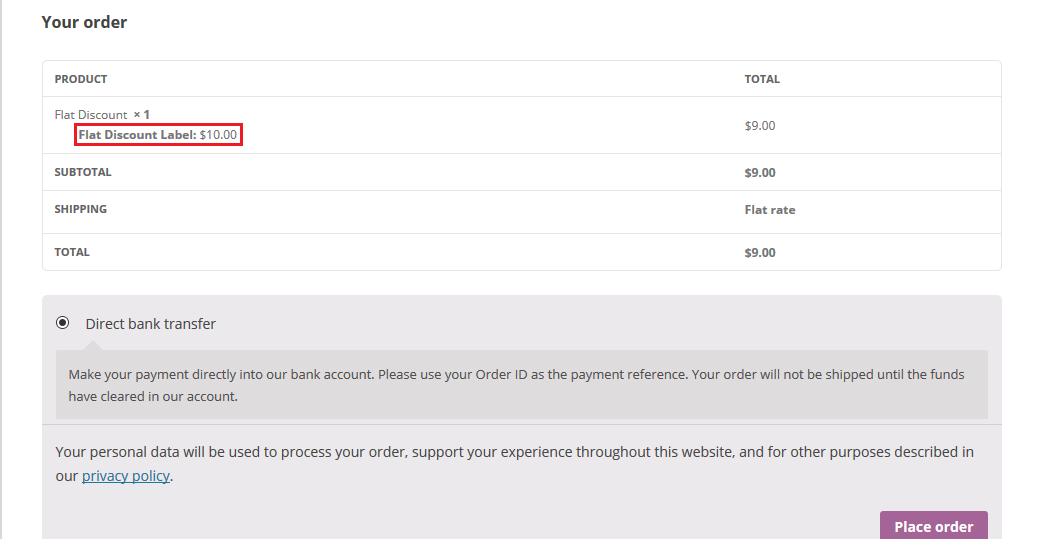
Order Received Page
The plugin adds a new row below the product name on the order received page, as shown in the screenshot below.
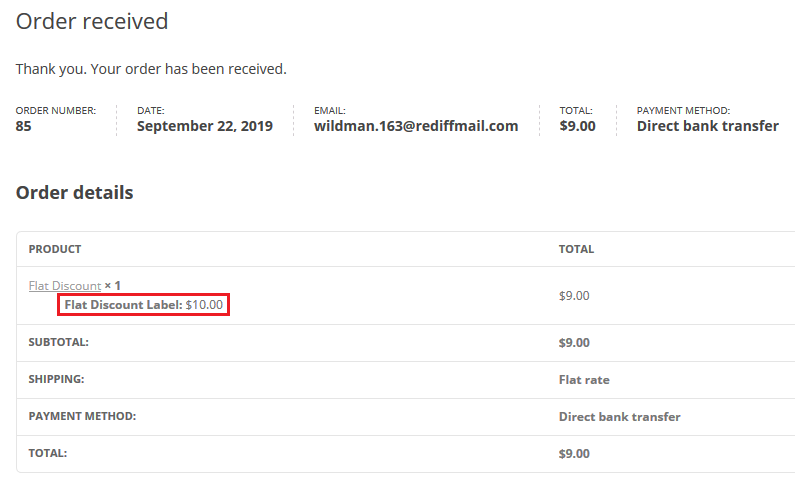
Order Page
The plugin adds the discount details on the order page too, for site admin’s future reference, as shown in the below screenshot.
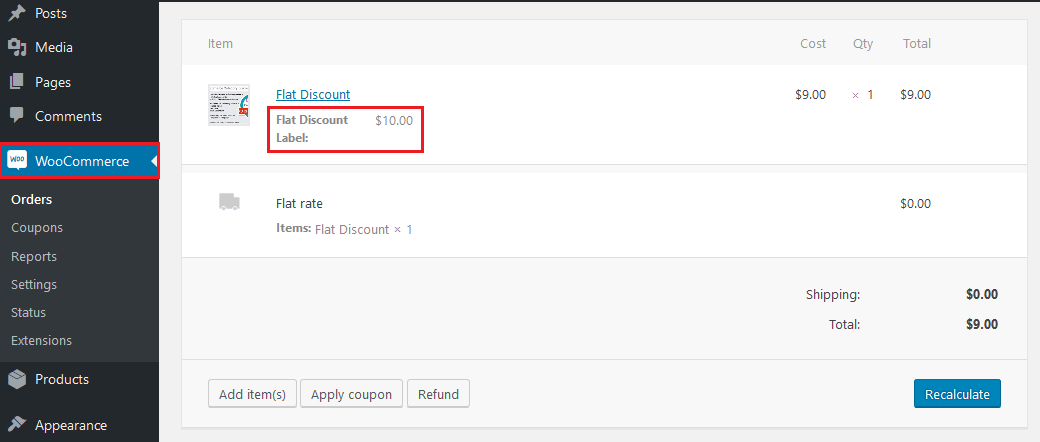
So, now you have the knowledge of how to set up the WooCommerce Category Discount from scratch. If you face any issues in following this tutorial, feel free to create a support ticket contact us at contact@wildprogrammers.com. Happy Discounting!!! 🙂