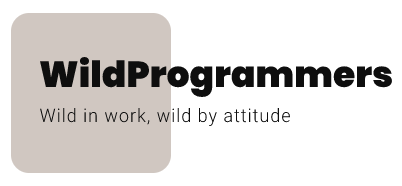Once the plugin is configured – just sit back and enjoy the seamless functionality of the plugin. The plugin will handle everything from here, starting from displaying donation form on the cart & checkout page, and order confirmation page.
Cart Page

As an admin, you can select donation form to appear on one from 6 different positions, using the Cart Page Position setting from the settings tab.
Once the user enters the desired amount and clicks on the donate button, he will see the respective donation added in the total cart amount and an option to update/remove the donation amount.

Checkout Page

Similar to the cart page, you can choose to display the donation form on one from eight available positions, using the Checkout Page Position setting from the settings page. Once user adds the donation amount and clicks donate, the amount will be added to the cart in a similar fashion.

Thankyou page

Order Emails